Part 1: Getting An Emulator:
Determine which version of Pokémon you want to play. There are many different versions of Pokémon that have been released for all of the different Gameboys over the years. You will need a different emulator depending on which version you want to play.
- Red, Blue, Green, Yellow - Original Gameboy or Gameboy Color emulator
- Ruby, Sapphire, Emerald, FireRed, LeafGreen - Gameboy Advance emulator
- Diamond, Pearl, Platinum, HeartGold, SoulSilver, Black, White, Black 2, White 2 - Nintendo DS emulator
- X, Y - Not currently possible
- Gameboy/Gameboy Color - GBCoid
- Gameboy Advance - GBAoid or John GBA Lite
- Nintendo DS - DraStic
Install the emulator. Different emulators have different installation methods, but generally it's pretty straightforward. John GBA Lite and DraStic can be installed from the Play Store, but GBCoid and GBAoid need to be downloaded from a browser and installed manually:
- Open your device's Settings menu.
- Tap Security.
- Check the "Unknown sources" box.
- Download the emulator from its website, or copy the APK file onto your Android device from your computer.
- Find the APK file on your device using a File Explorer app. Tap it to install the app.
- Place this BIOS file somewhere on your phone that is easy to find. It is recommended that you place it in the same folder that you will be placing your ROM files in.
- You will be asked to locate the BIOS file when you start your Gameboy Advance emulator for the first time.
Find a ROM site. There are a variety of sites online that allow you to download ROM files for various Gameboy games. These sites vary in legality, and many of the shadier ones may be littered with popups and scams, so make sure that you downlaod from a more trusted site, such as www.coolrom.com.
- You can use the browser on your mobile phone to download the ROM files, or you can download them on your computer and then copy them onto your phone.
Download the ROM. If you are using your mobile browser, download the ROM .zip file onto your device. If you are using your computer, download it and then transfer it to your mobile device.
Place the ROM in a dedicated folder. You may find it easier to collect all of your ROM files in one place, especially if you are downloading multiple games. You can use a file manager app on your phone to move the files to a dedicated folder, or you can plug your device into your computer and use Windows Explorer to move files around.
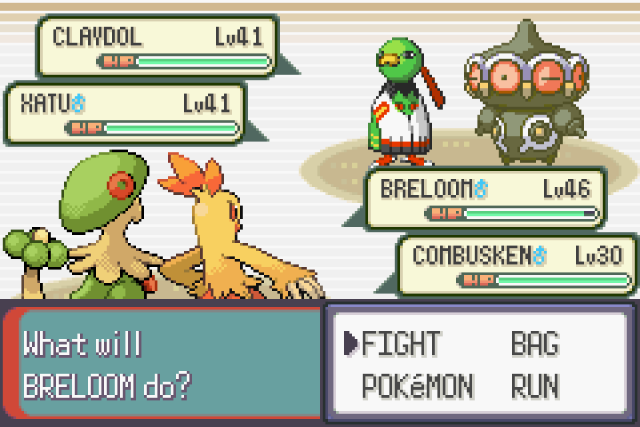
Part 3: Playing The Pokemon Game:
Open your emulator. Depending on which emulator you chose, the process for opening ROMs may vary. Some emulators will ask you to browse for the ROM immediately when you launch the emulator, others you will need to tap "Load ROM" or "Open".
- Some emulators such as GBAoid will prompt you for your ROM folder location. This is when having all of your ROMs in one location will make things much easier.
Start playing. Most emulators will place virtual buttons on the touchscreen that emulate the physical directional pad and buttons on a Gameboy. Use these to control just as you would on a real Gameboy. Many emulators allow you to choose where these buttons appear, or allow you to connect another controller via Bluetooth.
This is not only for Android, If you wish to play Pokemon on your PC, Download Visual Boy Advance Emulator.
Subscribe for more post right into you email inbox!








0 comments:
Post a Comment